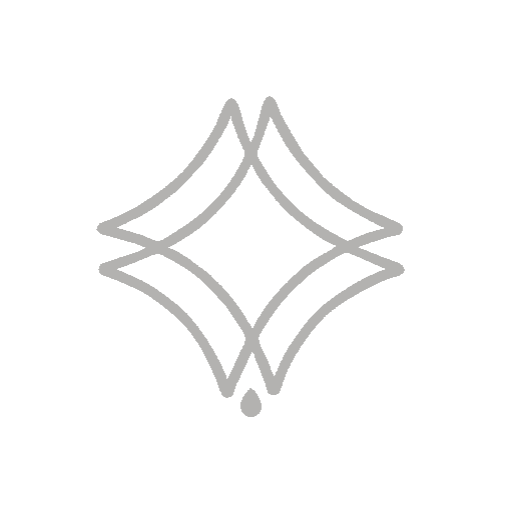Sumário:
1- Image pixels
The ideal approach when looking for an image to create maps using Photoshop is to go to Images – Tools and select the Large size option, always searching for images and textures with a minimum resolution of 2,000×2,000 pixels. This will help you choose higher quality images for the textures.
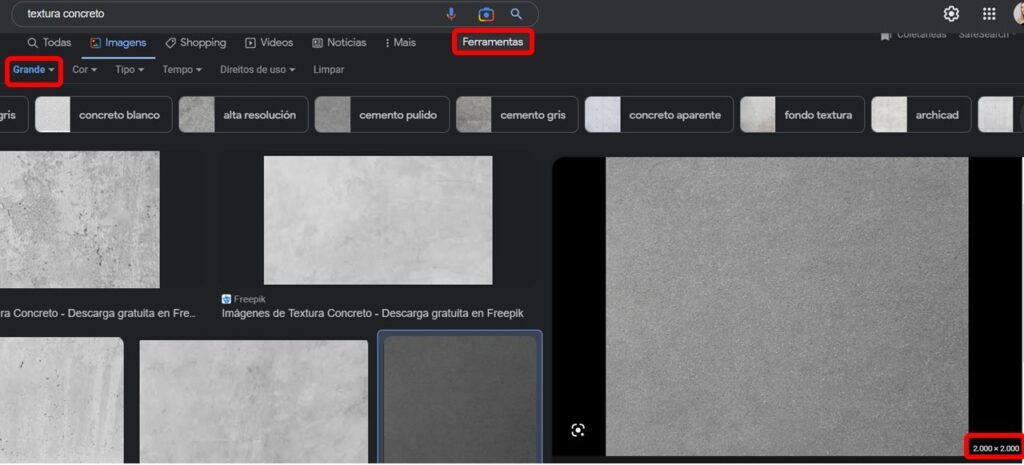
2- Adjust image format to square
An important configuration is that if you choose an image that is not square, you need to adjust its measurements by transforming it into a square, to improve the quality of the texture, for that you just need to:
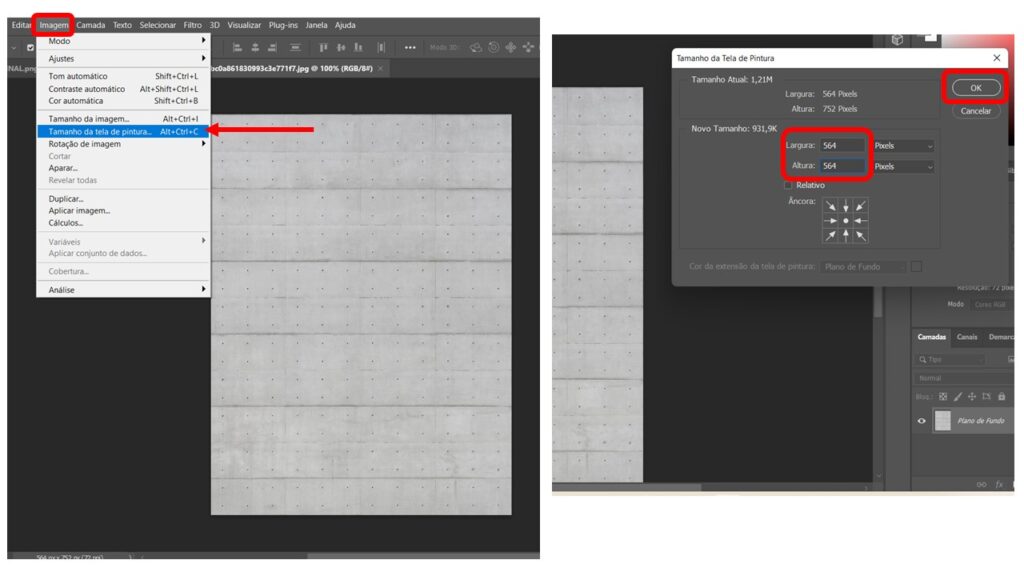
3- Minimally soften images, very sharp (visually heavy).
If the image has a very heavy visible aspect, in your opinion it is possible to soften it so that the texture has a more neutral aspect. Just follow the following steps:
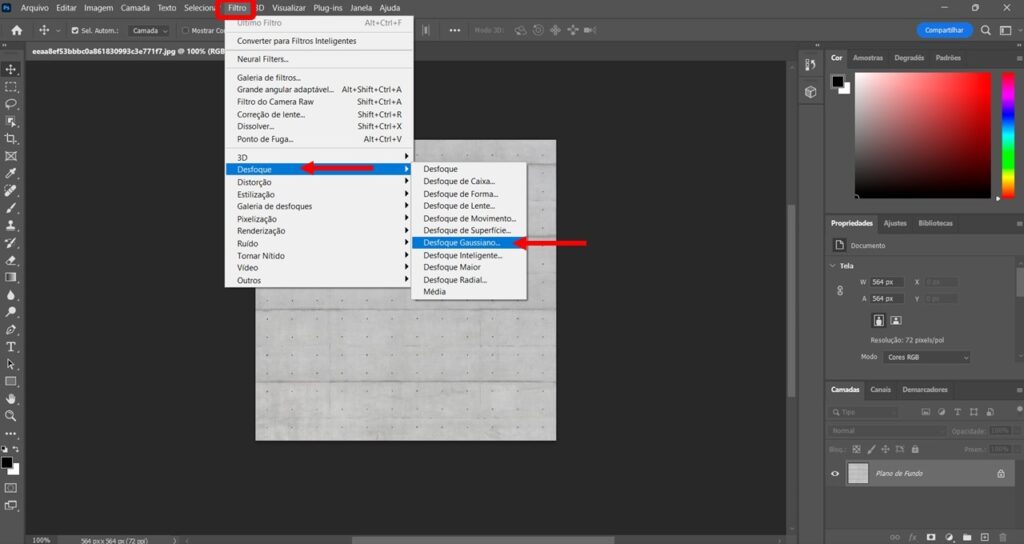
After that, the Gaussian blur screen will open, where:
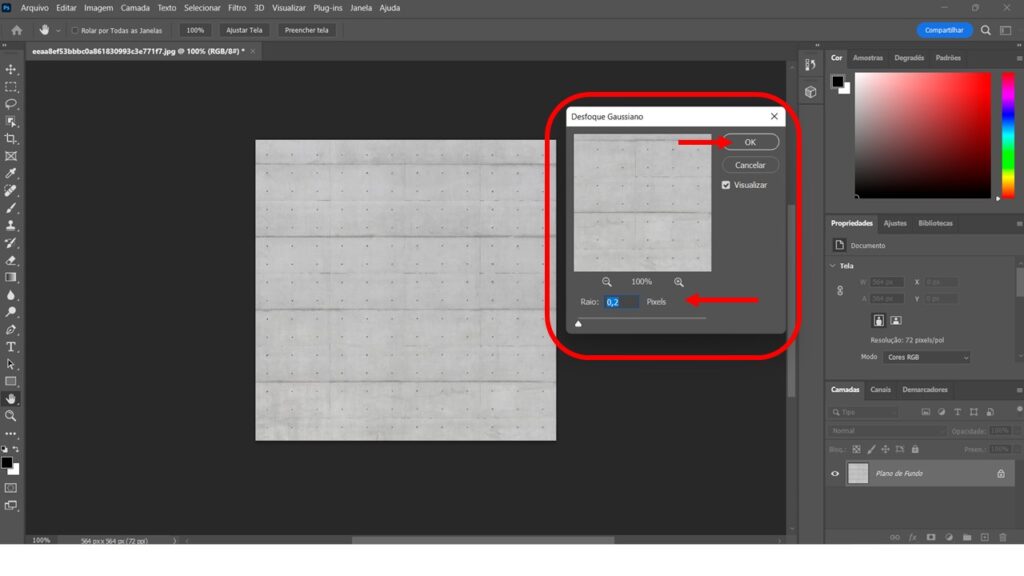
Do you like the content? Follow more about, see the next blogs!