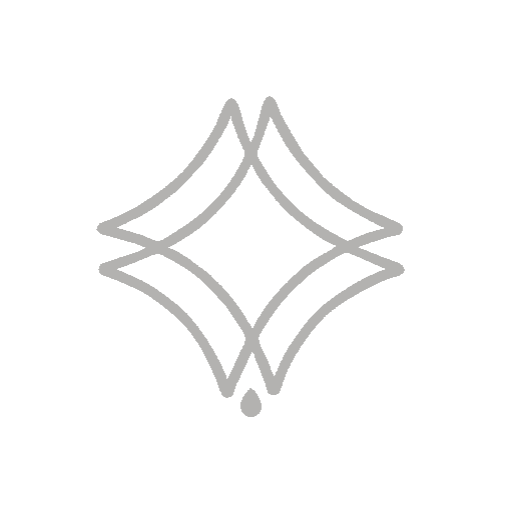Batch Render is a very useful option for rendering multiple scenes or multiple parts of a scene in 3ds Max at once.
Keep in mind that it can be a resource-intensive process, so it is recommended to close all other applications while batch rendering. Perform this process only when you have all the scenes ready and configured, as it saves time and avoids rework. Additionally, ensure that you have enough disk space to store all the resulting output files.
To use it, follow the steps below:
- Go to the Rendering tab and select the Batch Render option.
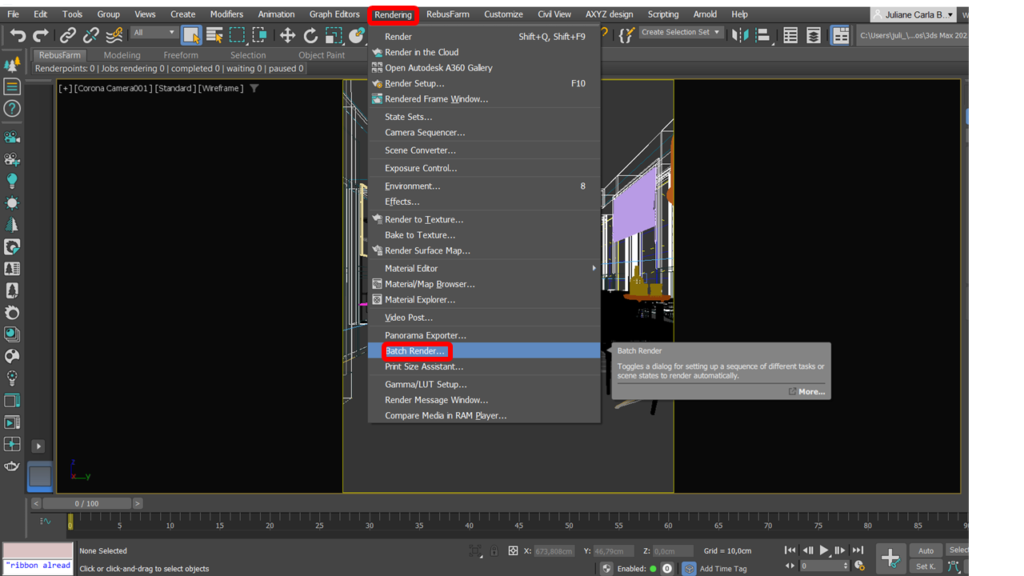
See in this video how to add all the cameras to render at once, that is, all at the same time.
- When opening the Batch render, add the number of views you want to render in Add.
- Then just link the added view with the desired camera.
That simple! Clicking the Render button will render all the added scenes at once. It is interesting to mention again that to carry out this process it is good to only have 3Ds Max open, and it is cool, for example, to leave it rendering overnight and in the morning you will have all your renders ready.
Do you like the content? Follow more about, see the next blogs!